Nomenclature
This documentation refers to various objects in osabe's UI by name, and these names are as follows:
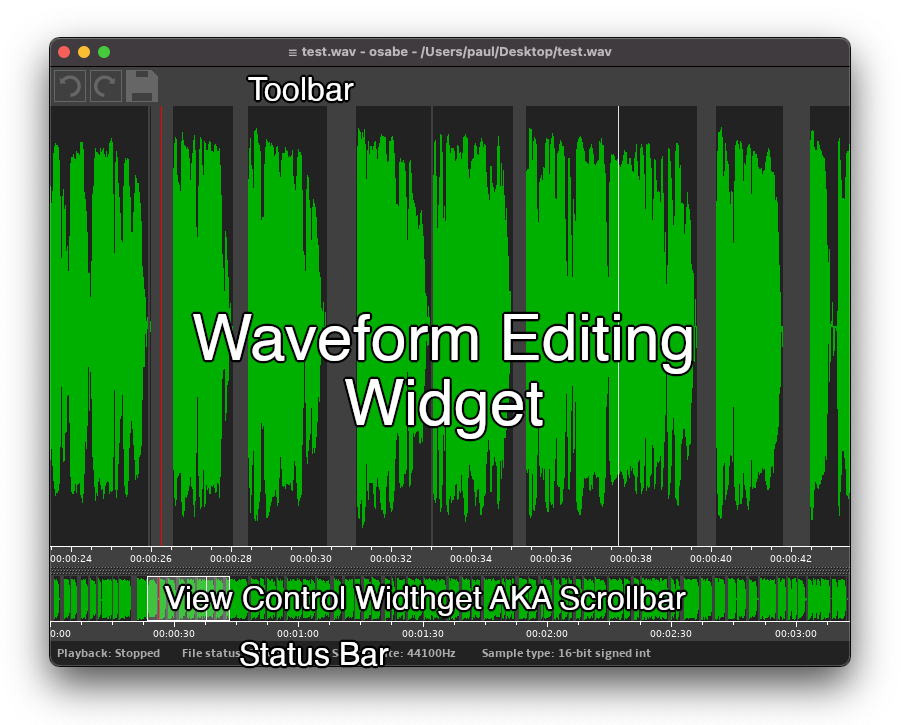
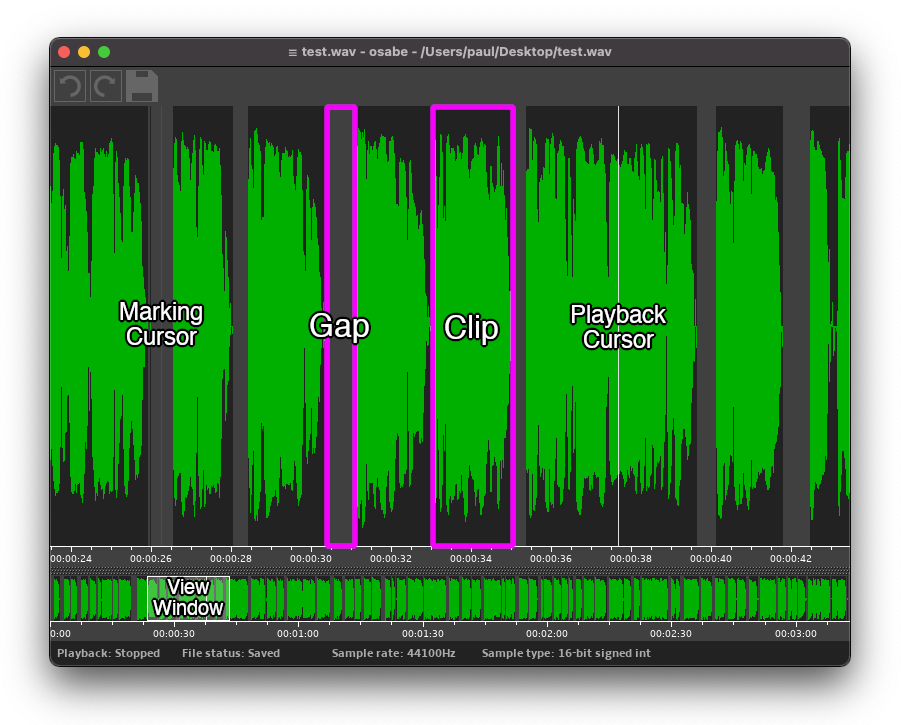
This documentation refers to various objects in osabe's UI by name, and these names are as follows:
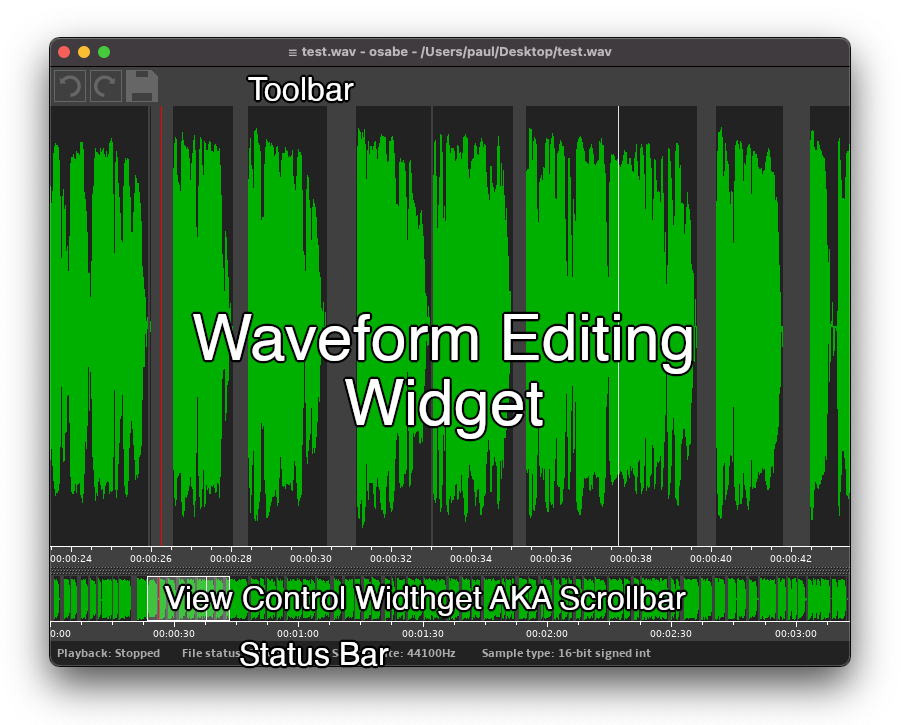
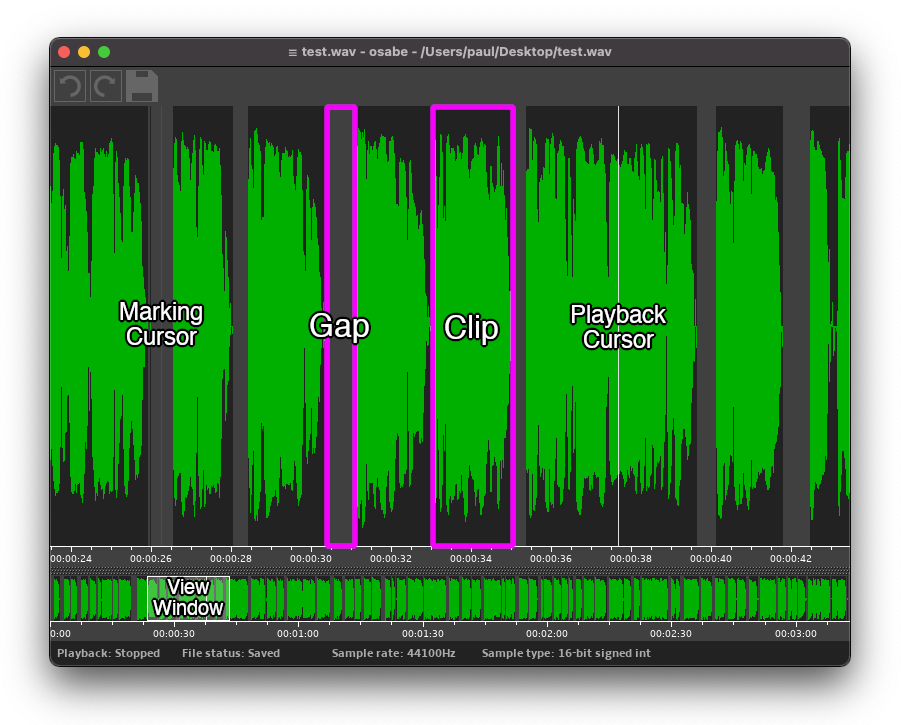
The tables in this section enumerate what input combinations osabe will recognize and what actions they will invoke. If at any point while you're performing an operation you wish to cancel it, press the Esc key.
Note: during audio playback an auto-scroll function will be active to automatically move the view along with the playback postion; however, pressing any of the Alt, Ctrl, ⌘ , or Shift keys or the left or right mouse buttons will stall the auto-scroll function (though playback will continue) until released, at which point the auto-scroll function will catch the view up with the current playback position.
OS X note: the ⌘ key can be used as a substitute for the Ctrl key, though you'll probably still want to use Ctrl when combining with the Space Bar to avoid bringing up the Spotlight search bar (unless you've disabled that input reaction).
In the content below, "Left" and "Right" refer to actions performed with the left or right mouse buttons, respectively.
| Waveform Editing Widget | ||
|---|---|---|
| Input | Target | Action |
| Left-Click | Clip | Move the marking cursor to the beginning of the clip and begin playback |
| Gap | Move the marking cursor to the cursor's position in the gap | |
| Left-Drag | N/A | Pan the view |
| Right-Click | Clip | Remove the clip and the following (trailing) gap |
| Gap | Remove all the clips and trailing gaps in the span from the marking cursor to the gap being clicked | |
| Right-Drag | N/A | Remove all the clips and trailing gaps covered by the drag span |
| Alt + Left-Click | N/A | Move the marking cursor to the cursor's position and begin playback |
| Alt + Right-Click | Clip | Split the clip into two at the cursor position |
| Gap | Truncate the gap length to cursor position | |
| Ctrl + Left-Drag | Clip | Size the gap (preceding the clip) |
| Gap | ||
| Scroll-Wheel | N/A | Zoom the view in/out |
| View Control Widget (Scrollbar) | ||
|---|---|---|
| Input | Target | Action |
| Left-Drag | View Window | Pan the view |
| Left-Click | Bar | Center the view over the cursor's position in the scrollbar |
| Left-Drag | Bar | Center the view over the cursor's position in the scrollbar and continue to pan the view |
| Scroll-Wheel | N/A | Scroll the view |
| Playback Control | ||
|---|---|---|
| Input | Playback State | Action |
| Space Bar | Playing | Stop playback |
| Stopped | Start playing from the marking cursor | |
| Ctrl + Space Bar | Playing | Stop Playback |
| Stopped | Continue playing from the last stopping point | |
| Operation Control | |
|---|---|
| Input | Action |
| Esc | Cancel operation in progress |
| Ctrl + Z | Undo previous operation |
| Ctrl + Y | Redo undone operation |
| Ctrl + Shift + Z | |
| View Control | |
|---|---|
| Input | Action |
| Shift | Stall the auto-scroll function |
| Home | Move the view to the beginning of the waveform |
| Ctrl + Home | Move the view and the marking cursor to the beginning of the waveform |
| End | Move the view to the end of the waveform |
| Ctrl + End | Move the view and the marking cursor to the end of the waveform |
| Page Up | Move the view one view-width to the left |
| Page Down | Move the view one view-width to the right |
Note: except for saving a file, the following actions can be performed at any time while the application is running:
| Application Control | |
|---|---|
| Input | Action |
| Drag & Drop a file into the application | Load file |
| Ctrl + S | Save file |
| Ctrl + Q | Quit application |
| Ctrl + W | Quit application (OS X only) |
| Alt + F4 | Quit application (Windows only) |